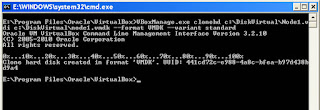It’s my notes on some regular expressions in Notepad++. I will add more as I go through.
Continue reading “My notes on Notepad++ Regular Expressions”Category: Tips and Tricks
Send keystrokes of the clipboard contents with AutoHotkey
I have seen many times where I cannot paste the text in the remote login session due to the policy of clipboard restriction. And, here is the little Auto Hotkey script that can automatically type whatever the clipboard has. Save the following line of code in notepad with .ahk extension and run the script in the background. Make sure AutoHotkey program is installed in your computer first. Or you can compile the script into executable file to use in other computers where AutoHotkey is not installed. See Fig-1.
Continue reading “Send keystrokes of the clipboard contents with AutoHotkey”How to convert VDI to VMDK or VHD in easy way
While third-party tools like VMware Standalone Converter and Starwind V-2-V exist for converting VDI to VMDK or VHD, leveraging VirtualBox’s native capabilities offers a speedy alternative. You can follow our step-by-step guide, applicable to both Windows and Linux environments, and optimize your virtualization workflow effortlessly.
Go to virtualbox install directory in windows command prompt and type the following command.
VBoxManage.exe clonehd c:\DiskVirtualold-disk.vdi c:\DiskVirtualnew-disk.vmdk –format vmdk –type normal –variant standard
Now, you can attach the converted vdisk to the VM of your choice.
See the example screenshots below.