You might see this WSUS console error after running WSUS services for some time. See Fig-1.
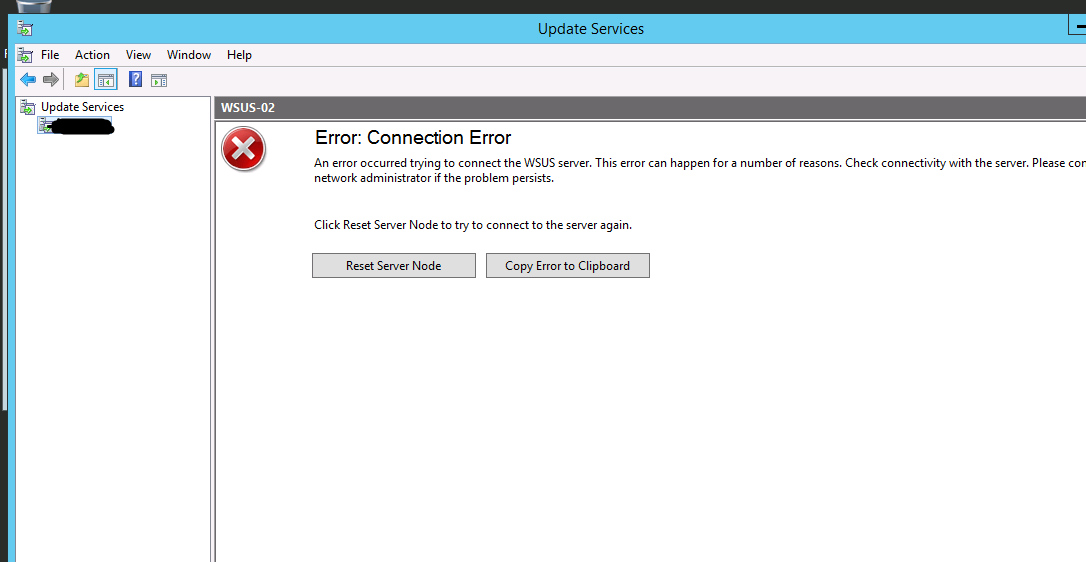
There are 2 possible causes:
First, you will find errors with event ID 12052, 12042, 12032, 12002 in event log as shown in figure-2. One reason is the memory limitation of Wsus Application Pool that crashes when the memory limit is reached. For that go to Solution No. 1.
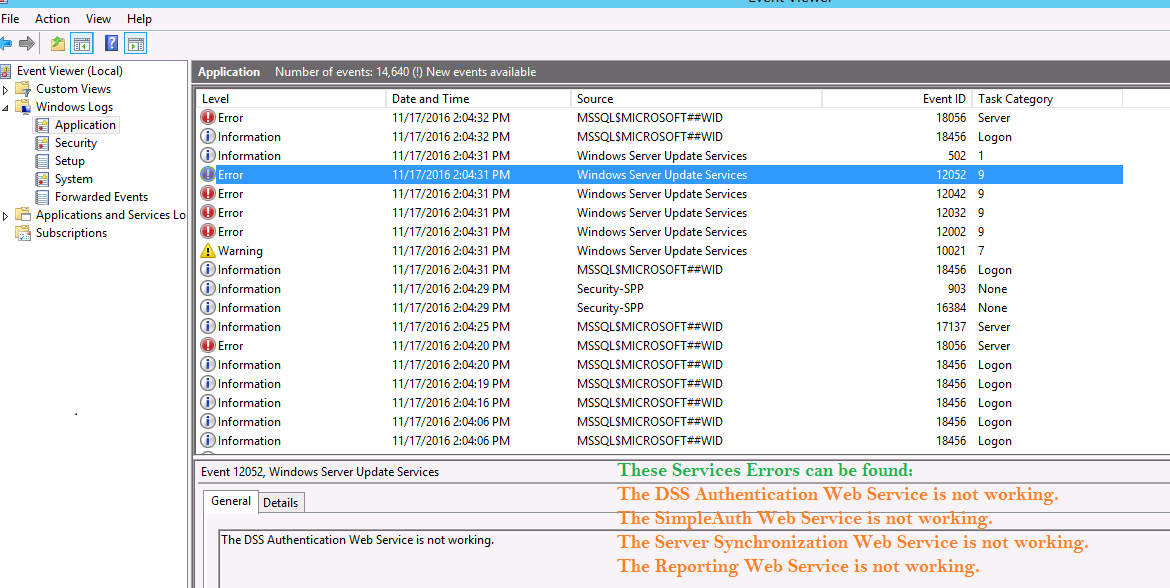
If you do not find these symptoms as in figure-2. Then check for this error in event log(see fig-3).
Windows Update Error: Login failed for user ‘NT AUTHORITYNETWORK SERVICE’. Reason: Failed to open the database ‘SUSDB’ configured in the login object while revalidating the login on the connection
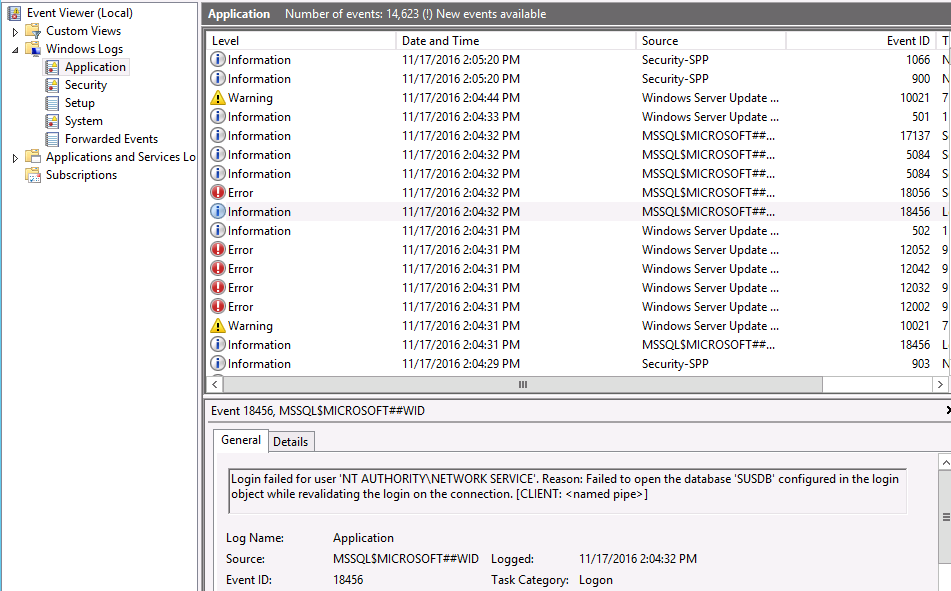
Then you may have Windows update KB3148812 or KB3159706 installed on your WSUS server. Then go to the solution No. 2.
Check the below link for further reference.
https://blogs.technet.microsoft.com/wsus/2016/04/22/what-you-need-to-know-about-kb3148812-part-two/
Solution No. 1:
For the memory issue, we need to increase physical & virtual memory limit of WsusPool (in IIS Application Pool). You can check the current Memory usage of Wsus Application Pool. Open IIS Manager >> Click WSUS Node >> under IIS tab, double-click “Worker Processes”. There you will see the current Application Pool CPU and Memory usage. See Fig-4.
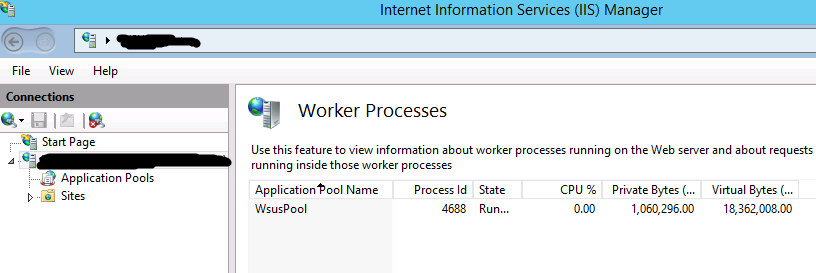
Check the the default Private Memory Limit setting is in IIS. Go to IIS Manager >> Application Pools >> Right-Click WsusPool & Click Advanced Settings (See Fig-5).
Under the Drop-down the Recycling tab. The default private memory limit is 1843200KB (which is 1.75GB). We need to increase this to some value larger. Here, I increase it to 8388608 which is 8GB (since I give my machine 12GB, 8GB a reasonable amount). Then, click OK, stop & start the WsusPool again. See Fig-6.
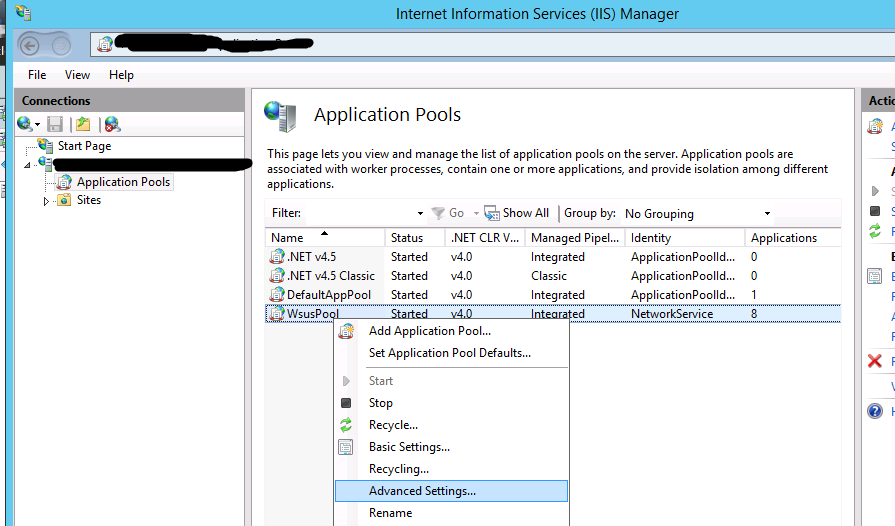
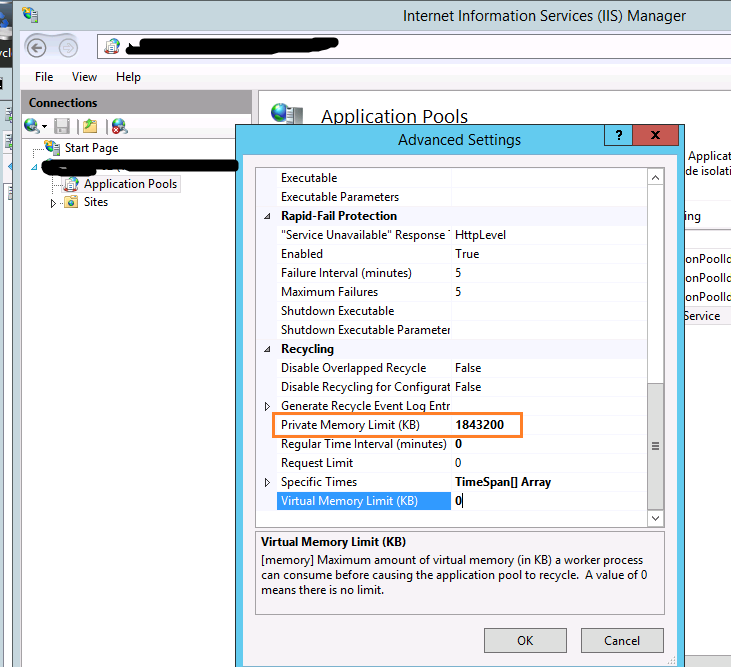
Solution No. 2:
Check if windows update KB3148812 or KB3159706 is installed by the following powershell command.
Get-hotfix | where { $_.HotFixID -eq ‘KB3148812’ -OR $_.HotFixID -eq ‘KB3159706’ }
i) If you find windows update KB3148812 is installed, then uninstall it. Go to Control Panel > Programs > Program and Features > View installed updates. Find KB3148812, right-click & uninstall it.
If you find windows update KB3159706 is installed. No need to uninstall it. Continue with next steps.
ii) Install HTTP Activation under .NET Framework 4.5 Features in Add Roles and Features Wizard of the Server Manager. You can alternatively use the below powershell command from elevated console.
Add-WindowsFeature AS-HTTP-Activation
iii) From the elevated command prompt, run the following command. See fig-7.
“C:\Program Files\Update ServicesTools\wsusutil.exe” postinstall /servicing
iv) Restart the WSUS service.
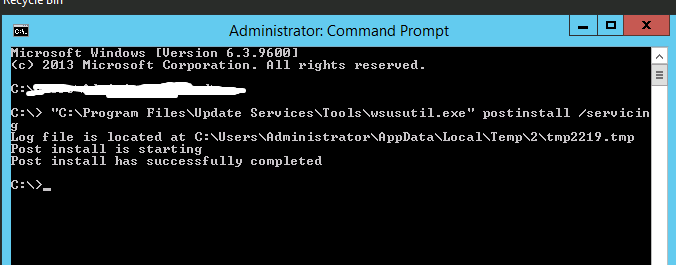

WSUS on Server-2012-R2 kept crashing, with the errors mentioned in the post. Setting the memory in IIS fixed it for me.
Thank you!