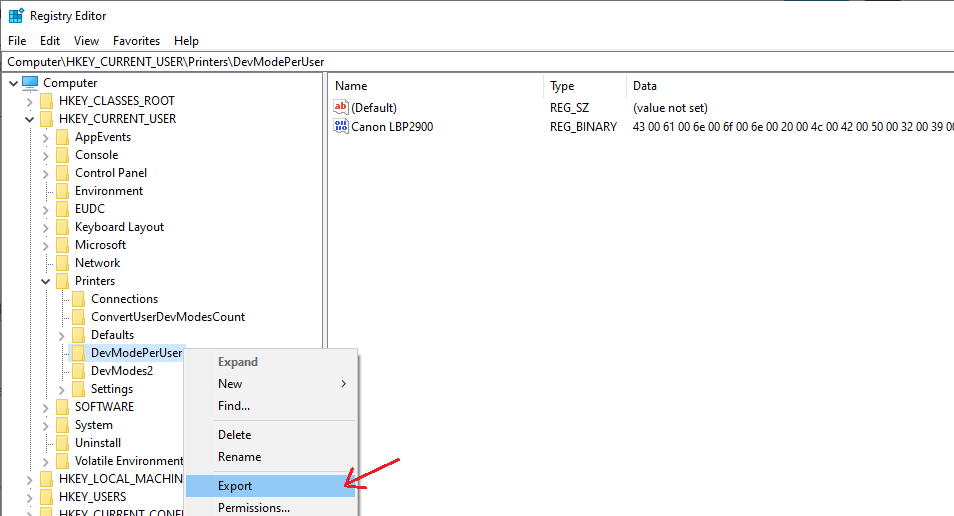The Internet explorer is a bit outdated life-long browser for now. And in this post, I’d like to show some registry tweaks that you can make a bulk computers deployment of page size and font related settings. Below are the topics I cover in this blog.
-
Page Margin & Fonts
-
Custom Paper Sizes
-
Default Page Size
1. Page Margin & Fonts
For the page margin and font settings (shown in Fig-1), the internet explorer save these values in the following registry location (Fig-2)
HKEY_CURRENT_USER\SOFTWARE\Microsoft\Internet Explorer\PageSetup
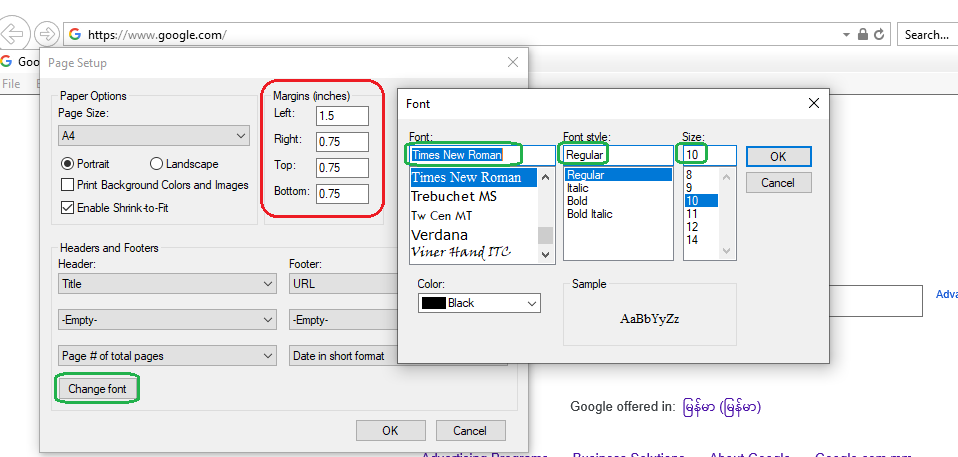
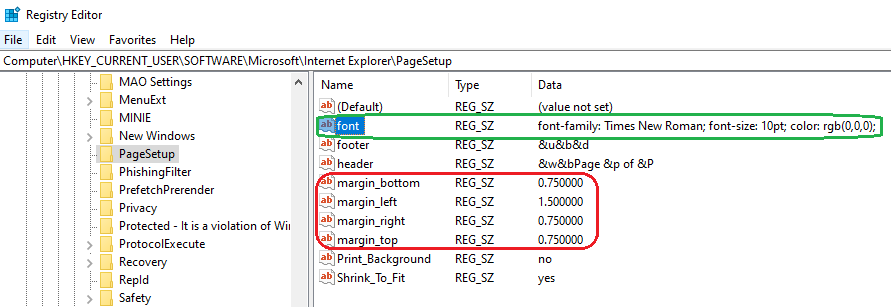
2. Custom Paper Sizes
Here is my Canon LBP 2900’s custom paper sizes (Fig-3) which are saved as binary data in the following registry location.
HKEY_LOCAL_MACHINE\SYSTEM\CurrentControlSet\Control\Print\Forms
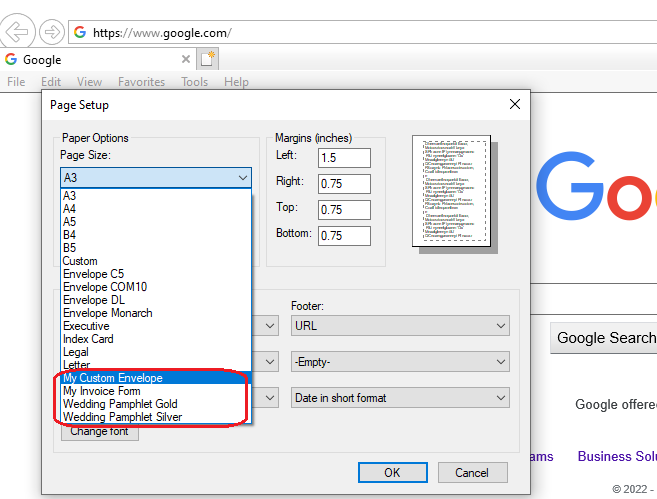
The paper sizes values are saved as binary data in registry, so the only way to copy these settings to another computer is via Registry Export/Import. So, before you export the registry settings to another computer, make sure you have created these paper sizes in the current computer through Printing preference of Control Panel. See Fig-4.
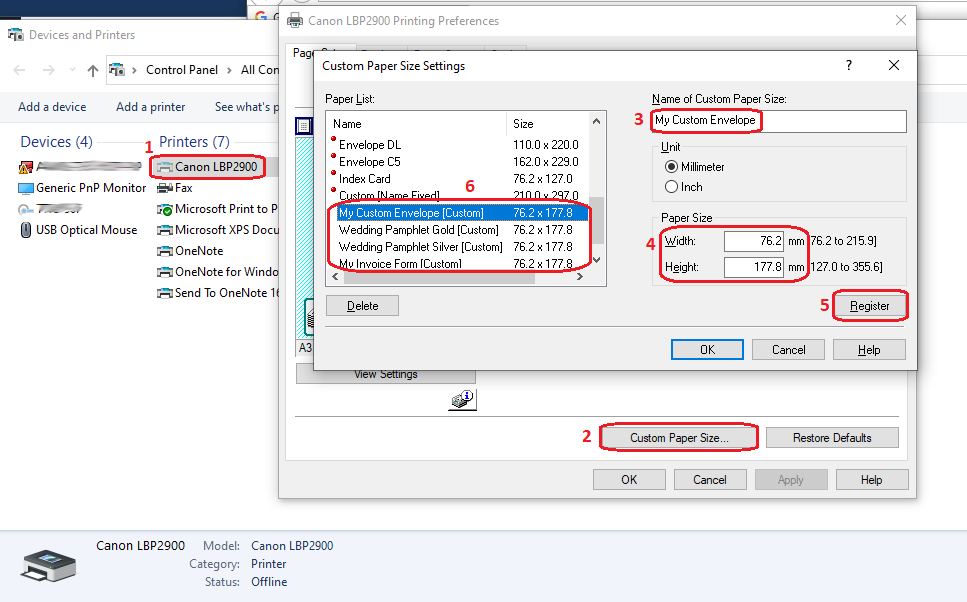
Now, you will see these 5 custom paper sizes are created in the respective registry keys (See Fig-5). Then you can export the registry and import this registry file in another computer.
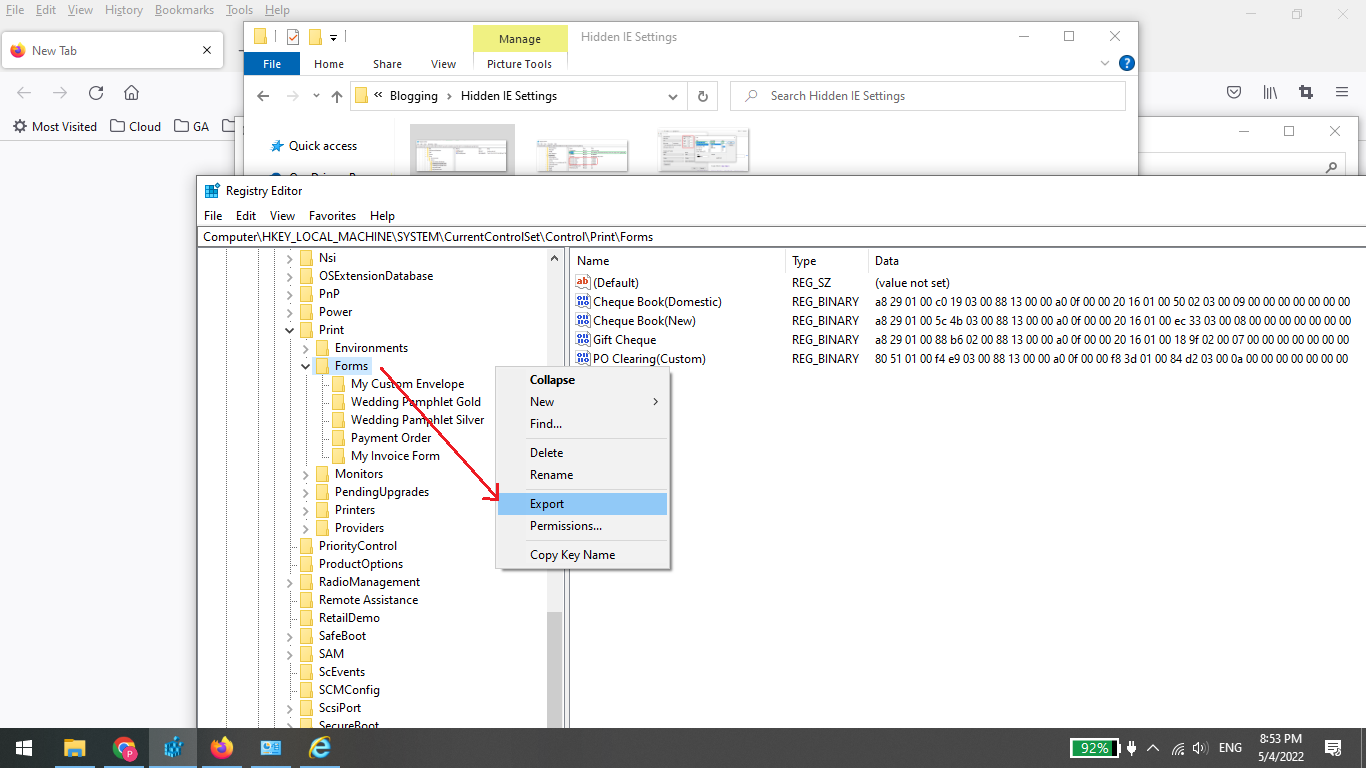
Note that, in the internet explorer, your defined custom paper sizes are shown (as in Fig-3) only if your specific printer with the custom paper sizes is set as default printer (which is not the case for firefox). So, if your paper sizes are not available in the dropdown list, check your default printer in control panel.
3. Default Page Size
To make the specific page size (here is A4) as default in IE (See Fig-6), you will also need to backup the registry of source computer and import to the following registry location of the destination computer.
HKEY_CURRENT_USER\Printers\DevModePerUser
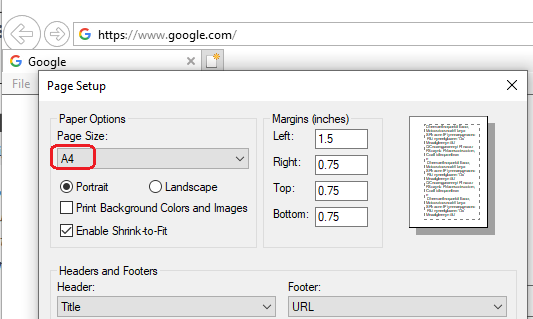
Before exporting the registry, you will need to change the default paper size of the specific printer (here is Canon LBP 2900) and save it. See Fig-7.
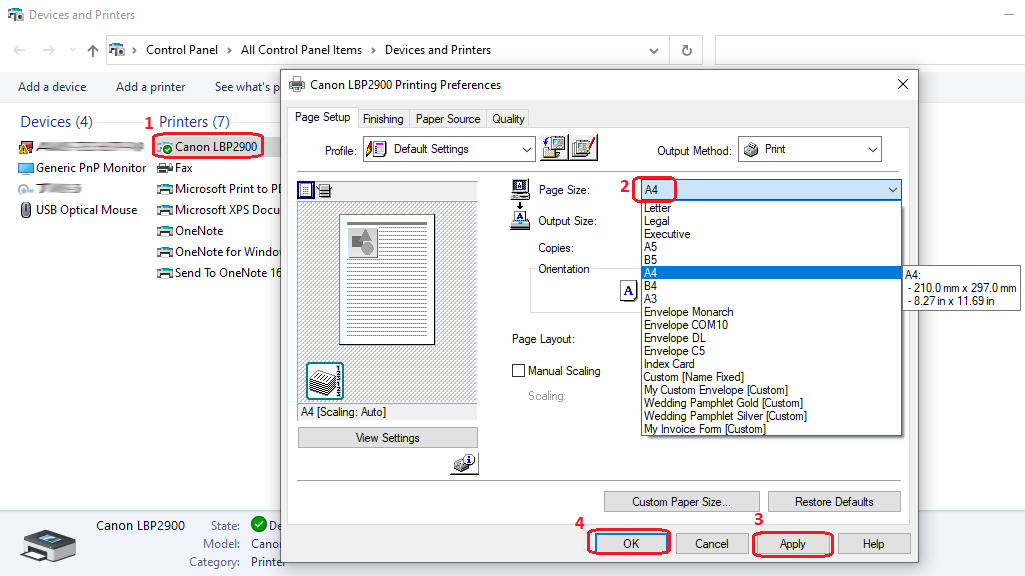
Then export the registry (See Fig-8) and import it to the destination computer.